iOS - MRDC Camera Module
The MRDCCameraModule interface provides capability to a module to present custom
Mobile Remote Deposit Capture (MRDC) Camera functionality. Implementing module can
provide their own camera view UI for capturing check images as part of Deposit check
functionality within online banking.
This module provides control over the camera presentation and image capture process
for Mobile Remote Deposit Capture functionality which user can access via
Menu > Transactions > Deposit Check from side menu.
Implementation
Implementing an MRDCCameraModule requires creating a custom camera controller and
handling the capture delegate methods. The module should provide a camera view
controller and manages the presentation lifecycle.
If you are inheriting from Q2ModuleBase, it provides a default implementation of
MRDCCameraModule. You need to override the methods specified in the
MRDCCameraModule protocol to provide your custom functionality.
import UIKit
class CustomMRDCCameraModule: MRDCCameraModule {
func remoteDepositCameraController(withDelegate delegate: MRDCCaptureImageControllerDelegate) -> UIViewController? {
let cameraController = CustomCameraViewController()
cameraController.captureDelegate = delegate
return cameraController
}
func didFinishPresentingRemoteDepositCamera() {
// Handle cleanup after camera dismissal
print("MRDC camera presentation finished")
}
}
class CustomCameraViewController: UIViewController {
weak var captureDelegate: MRDCCaptureImageControllerDelegate?
override func viewDidLoad() {
super.viewDidLoad()
setupCameraInterface()
}
private func captureImage() {
// Implement image capture logic
let capturedImage = UIImage() // Your captured image
let dataPackage = NSData() // Additional image data
captureDelegate?.didCaptureImage(image: capturedImage, dataPackage: dataPackage)
}
}
MRDCCaptureImageControllerDelegate
The delegate provides methods to control the capture process and handle captured images:
Required Methods
shouldCaptureSide() -> MRDCCheckSide- Determines which side of the check to captureshouldCloseCapture() -> Bool- Controls whether the camera should closedidCaptureImage(image: UIImage?, dataPackage: NSData?)- Handles successful image capturedidCompleteImageCapture()- Notifies completion of the capture processdidCancelImageCapture()- Handles user cancellationdidFailImageCapture(error: NSError)- Handles capture failures
Implementation Example
extension CustomCameraViewController: MRDCCaptureImageControllerDelegate {
func shouldCaptureSide() -> MRDCCheckSide {
// Return the appropriate check side to capture
return .front
}
func shouldCloseCapture() -> Bool {
// Determine if capture should close
return true
}
func didCaptureImage(image: UIImage?, dataPackage: NSData?) {
// Process the captured image and data
guard let image = image else { return }
// Handle the captured image
}
func didCompleteImageCapture() {
// Handle completion
dismiss(animated: true)
}
func didCancelImageCapture() {
// Handle cancellation
dismiss(animated: true)
}
func didFailImageCapture(error: NSError) {
// Handle capture failure
print("Image capture failed: \(error.localizedDescription)")
}
}
How to Test
Prerequisites
Your settings.json file should include a NativeMRDCModule entry with identifier
rdc which will be responsible for presenting UI to initiate mobile deposit check
flow.
{
"targetURLBase": "",
"targetPageName": "uux.aspx",
"enableDevMode": true,
"nativeMenu": true,
"modules": [
{
"name": "MyMRDCCameraModule",
"packageName": "module-package-name",
"productName": "ModuleProductName",
"className": "ModuleClassModule",
"identifier": "com.q2.mobile.module.{MyMRDCCameraModule}", // your identifier
"data": "",
"enabled": true
},
{
"name": "NativeMRDC",
"packageName": "Q2MobileCore",
"className": "NativeMRDCModule",
"identifier": "rdc", // important
"data": "",
"enabled": true
}
]
}
Steps
- Login
- Tap on Menu
- Transactions > Deposit Check
Following UI would be presented.
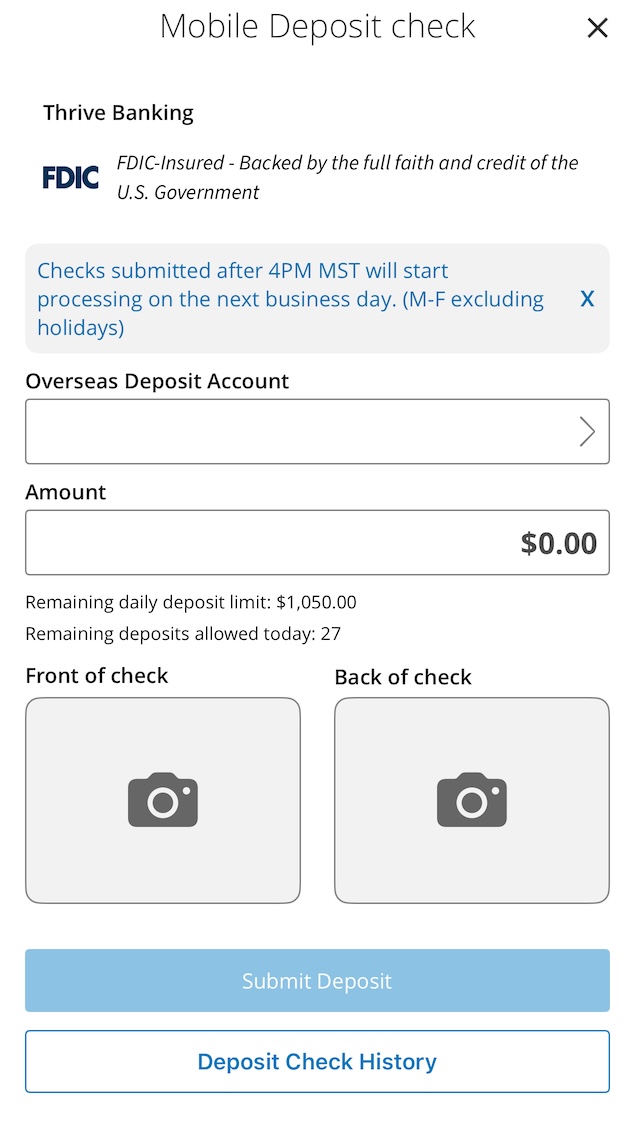
- Select account under
Ovserseas Deposit Account - Enter value in
Amountfield. - Tap on
Front of checkorBack of check
Q2MobileCore will now request UI from your module and present it to the user.
Platform Availability
This module is not available on watchOS.